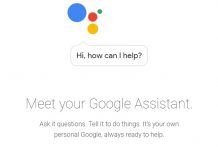Nexus Root Toolkit is a convenient Software and a powerhouse, too; here are the FAQs and the questions I had when I first used the Nexus Root Toolkit.
Q) I get a hash check mismatch, what should I do?
- Answer: Press the “Continue” button, and a new popup will appear with a download link given below. Just use that link to download the file and import it into the toolkit.
Q) I cannot find my Build Number in the Dropdown, what should I do?
- Answer: If you cannot find your build number, the best case would be to click on the “Auto Detect + Build “Button. If you do not want to do that, manually enter your device and click on Android *.*.* – Any Build.
Q) Nexus Root Toolkit does not recognize my device; what should I do?
- Answer: You must download and install your Device’s ADB and Fastboot drivers.
Q) How does Nexus Root Toolkit root my device? How does this Software Work?
- Answer: This Software gives you a friendly and easy-to-use UI that you can interact with quickly, but at the back end, all the hectic ADB commands get run automatically, so Nexus Root Toolkit uses the traditional ADB command prompt way to run the Scripts. Still, everything gets done by the Software Itself, so it is better than manually running the ADB commands on your command prompt.
Q) How do I enable USB debugging on Android 4.2.* and above?
Answer: The “Developer Options” menu item on 4.2.* and above is hidden.
- Go to Settings -> About Phone.
- Go to “Build Number” at the end of the Scroll list.
- Tap on “Build Number” repeatedly (7 times). On your third tap, you should see a message indicating that you only have four more fixtures to ‘become a developer’.
- Continue: 4 more taps.
- Hooray, you are now a ‘Developer.‘ Return to the Settings page.
- You should see the Developer Options menu item in your settings list now.
- Open Developer Options and check USB debugging > OK.
Q) I am running a Custom ROM; what build do I select?
- Answer: If you are running a Custom ROM, the best case would be to click on the “Auto Detect + Build “Button. If you do not want to do that, manually enter your device and click on Android *.*.* – Any Build.
Q) Will OTA Updates work after I Unlock and Root?
- Answer: OTA (Over Air) Updates are Stock in Nature, and Google rolls them out iGoogleare running a stock android Android out by your phones phone manufacturers are not running a Stock android, e.g. To, much wiz Samsung rolls out Android updates. If you make system-level modifications, then OTA will not work because the process checks the entire system partitions. The OTA will fail if even a small file is changed or added. Since rooting installs Superuser as a system app and SU binaries to the system partition, it inherently breaks OTA.
Q) So, how should you update a rooted device?
- First, wait for Google to release the Official Factory Images.
- Back up your apps + data because it’s a good habit.
- Use “Flash Stock + Unroot” and check “Force Flash” and “No-wipe mode” (to avoid a data wipe).
That’s it. Afterwards, you can re-root.
Also, Check out how to use Nexus Root Tool on Nexus 5 to unroot, fix bootloop, or unbrick.
If you still have questions regarding the Nexus root toolkit, please ask me in the comments. If you want to add more to these FAQs, feel free to make a request.