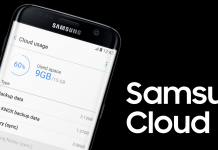Samsung Galaxy S9 is the latest iteration of the Galaxy series. It stands as one of the most good looking smartphone of this year. It has different variants that come with different internal storage options. At times, internal storage of your phone gets full and you need to move your data to somewhere, either a SD card, or cloud or your PC. In this guide, we will deal with hoe to move data to SD card on Galaxy S9.
Some people dont really want all the stuff to be present in the internal storage of their phone they want to keep it in the SD card of the phone. Using this guide you can move all your data to SD card of your phone.
Samsung released Galaxy S9 and S9+ in a number of different colors. There are four different variants. Midnight Black, Coral Blue, Titanium Gray and Lilac Purple. Although, most of the specs and features of S9 and S9+ correlate. Galaxy S9+ has an edge over the other one on few things, like battery and RAM. What actually makes Galaxy S9 stand out from its predecessor is its camera.
Guide on how to save pictures or Move data to SD card on S9:
First and foremost, the easiest way to move data to SD card on S9 is to go to your file manager or downloads and navigate to the internal storage, copy the folders. Like the pictures folder or videos folder any folder that you would like to move and paste it in the SD card of your phone that you can find under the storage hierarchy in the downloads or file manager.
Also Checkout: How to access Samsung Cloud Pictures on Computer.
How to save pictures on SD card on Galaxy S9:
If you are looking for a way to save all the pictures that you take in the SD card. You can get it done by following the steps below.
- First of all, in the app drawer on your phone. Open the Camera App.
- Now click on the gear icon that is present on the right corner of your Galaxy S9 screen on the top side.
- Now you will be in the settings. Navigate and tap on Locate.
- Now select the Memory card option.
From now on all your pictures and videos will be saved on the SD card of your phone. Now that we are done with how to save pictures and videos on SD card of Galaxy S9. Now let’s talk about how to save WhatsApp pictures and videos to SD card in Galaxy S9.
Guide on how to Save Whatsapp data on SD card:
Although, I haven’t been able to find a direct way to save all the incoming pictures and videos directly to the SD card of your phone. In the guide below, I will talk about the workaround that I found which will get the job done.
- Once you are in the file manager or downloads app on your phone.
- Navigate to the internal storage of your phone.
- In the internal storage of your phone, locate a folder named as Whatsapp.
- Now open Media folder, there you will see a number of folders like WhatsApp images, Whatsapp Videos and all.
- Copy the folders and move them to the SD card of your phone.
Also Checkout: Guide to Manage Space on Google Photos.
Once you have moved them, you can delete them from the internal storage. After moving the files to SD card on your Galaxy S9. All the previous images and videos will be now on your SD card and will be inaccessible from Whatsapp. The upcoming new pictures and videos will be saved in the same location in internal storage. So, you can repeat this process once in six months or so.
That’s all from my side on how to move data to SD card on Galaxy S9. If you have any questions or confusion regarding the methods mentioned in the above guide. You can ask me in the comments or via contact us form.