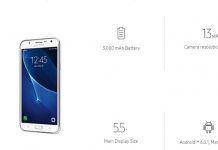Google Pixel 2 stands as one of the best smartphones of 2017. It has everything to make it one of the best smartphones of last year. The Latest Android Operating system, great specs that makes it run like a beast, and all Google-supported services and app come preinstalled in it. What makes it stand out from the rest of the smartphones is the latest Android operating system that comes out for Google smartphones first and the camera of Google Pixel 2 that takes spectacular pictures. Unfortunately, great phones bring along some problems as well today. We will talk about a software issue that makes Google Pixel 2 stuck in bootloop when you try to turn it on, and it gets stuck at the G screen with the Google logo.
The Pixel 2 comes with a 5-inch AMOLED Gorilla Glass 5 screen. It has a 12.2 Megapixel back camera and 8 Megapixel front camera with a 2700 mAh battery size that supports fast charging. Pixel 2 comes in three colours Kinda Blue, Just Black, and Clearly White. I have been using Google Pixel 2 for years now, and I am pretty content with the phone. Enough of the talking about the phone. Now let us move on to the issue and its solution.
Fix Google Pixel 2 Stuck in Bootloop at Startup on G Screen:
This problem is quite common in Android smartphones. The issue is caused when your phone fails to load the firmware. So the phone is stuck in a bootloop at the G screen. This guide will talk about all the possible methods that can fix this issue. We will start with the easy techniques and move on to the factory reset and installing a rescue OTA or stock firmware to fix Google Pixel 2 Stuck in Bootloop. This guide works for Pixel 3, Pixel 4, and Pixel 4XL as well.
Safe Mode to Fix Google Pixel 2 Stuck in Bootloop:
The first thing that you have to try is to boot into the system via Safe mode. Safely, all the third-party apps are disabled. Only the system apps are running. So, if some third-party app is messing up with your phone operating system, you can remove it while you are in the system via safe mode. Now, how to figure out which app can be causing this bootloop issue in Pixel 2. If this Google Pixel 2 stuck at bootloop problem started after installing some app, that app is most likely causing the problem. So, remove it while you are in safe mode.
Follow the steps below to enter into the safe mode of your Google Pixel 2:
- First, at the startup, when the Google logo shows on the screen. Then, press and hold the volume down button.
- Keep on holding the button until the animation ends. Then, you will see Safe mode at the bottom of your screen.
If this does not work, move on to the following method.
Also, Checkout: Guide to managing Google Photos on Pixel 2 to free up cloud space.
Boot from the Recovery Menu:
Another thing that you can try to find Google pixel stuck in bootloop is to reboot your phone from the recovery menu.
Follow the steps below to enter into the recovery menu of Pixel 2 in order to restart from the recovery menu:
- When your phone is off. Press and Hold the Power and Volume down buttons.
- Release the buttons when your phone vibrates.
- Now you will see an Android figure on the screen. Press the volume down button until you see the Recovery mode option.
- Press the Power and Volume up button simultaneously.
- Select the option Reboot system now and press the power button to confirm.
That’s all. Now your phone will restart. Even if this does not work, we will have to move to the last option, that will delete all the data present in your phone.
Factory Reset to Fix Google Pixel 2 Stuck in Bootloop:
When nothing works, and there is some software issue. Factory reset comes in handy. When you have no other options to fix your phone. A factory reset can be a lifesaver. Unfortunately, you will lose all the data present in your phone, but hopefully, this will solve Google Pixel 2 Stuck in bootloop issue.
Since you can not go to your phone settings, you will have to perform a hard reset from the recovery menu of Pixel 2. Before moving forward, know that this will remove all the local data on your phone, and you will have to do the setting of everything again. Also, make sure you remember your Google account password that you used to set up your phone. You use the same email to download apps from the Google play store. If you changed your password recently, wait for 24 hours before performing the factory reset.
In order to fix Google Pixel 2 stuck in Bootloop, perform the steps below to Factory Data Reset your phone:
- First, make sure your phone is off.
- Press the Power button and then press the volume down button and keep on holding them until you see an Android figure on the screen or your phone vibrates
- Now press the volume down button until recovery mode comes up.
- Press the Power button to make the selection.
- Now press the Power and Volume up buttons together.
- Now you will be in recovery mode. Use the volume down button to navigate to “Wipe Data/ Factory Reset.”
- Press the power button to select and confirm when it asks you if you are sure to factory reset your phone.
Even if the factory reset does not fix Google Pixel 2 stuck at the startup screen. You might have to flash stock firmware on your phone. You can use this guide to flash stock firmware on Pixel 2.
That’s all from my side. I hope this guide and all the methods above helped you fix Google Pixel 2 stuck in the boot loop. Suppose you have any confusion or questions regarding anything in the guide above. Feel free to ask me in the comments.