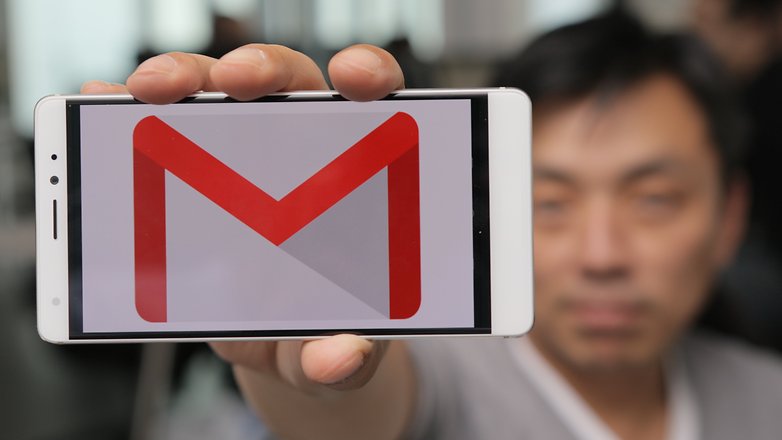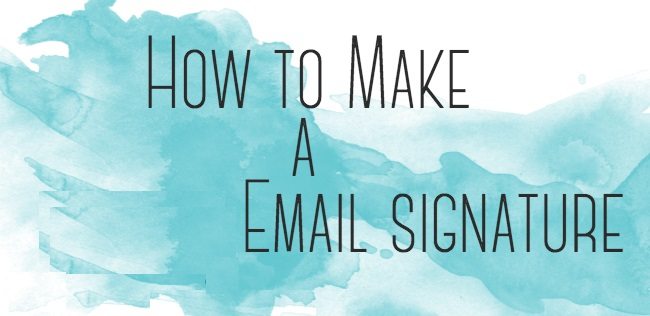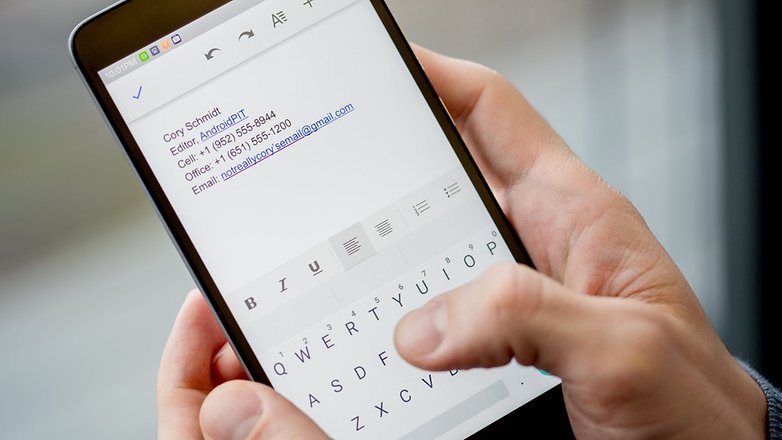The signature at the end of your email leaves quite an impression upon your reader, it can also lead them to your other accounts or show position or achievements, so a custom Email Signature on Android is something you should give some importance.
How to set up Custom Email Signature on Android
First of all lets talk about how to change default email signature on your android phone, the default signature is like “Sent from my Note 5“, it looks kind of show off, you need to replace it as soon as possible.
Following are the steps to remove your default Email Signature:
- First of all open your email account on your Android Phone.
- Now spot those options tab on top left or right of your screen (three dots).
- Tap on settings.
- Under the heading of Manage accounts, you will see your email account. tap on it.
- Now you will see an option to disable Signature. Do it.. !
You can enter the signature here as well, but we are looking for a way to have different signature for different group of people. Now lets move on to that.
First of all you’ll need to sort your contacts, There are number of different type of contacts, some are formal some are informal, so first lets define what signature belongs to which group.
Now its time to move on to define categories of signatures, Make sure your signature is not cluttered. In the following guide, I will guide you on how to get a great signature for your emails.
First of all open any app where you can write freely, like notepad or note app on your Android phone. The best signature is concise but it says it all. It should have three parts:
- Your Name: First and Last name are usually enough to identify a person, so go with it. It is not deemed necessary to include title in the signature, you can include if its necessary to mention your position, otherwise avoid it. Never hyperlink your name.
- Position and Company: This part is just for your professional life emails, your relatives or friends don’t need to see your position. For your work emails, make sure to include the company name and hyperlink it to their website. Its a better practice to use abbreviation of titles like instead of assistant professor you can use AP, Department of Computer Science.
- Contact Information: Make sure your contact information is accurate and there is no problem adding it to both professional emails and casual emails, you can also use links to your social network sites, you can link your linkedin account in your professional emails, so the person who gets your email can look into your profile and achievement, for professional emails, dont forget to include your country code with your number.
Now that you are done with your signature, you need to store your email signature, you can keep them in your notes app, and when ever you need certain signature you can just copy from notes and use it. you wont have to write all your details for each email.
If you have some more tips on how to make great custom Email Signature on Android, let us know in the comments.