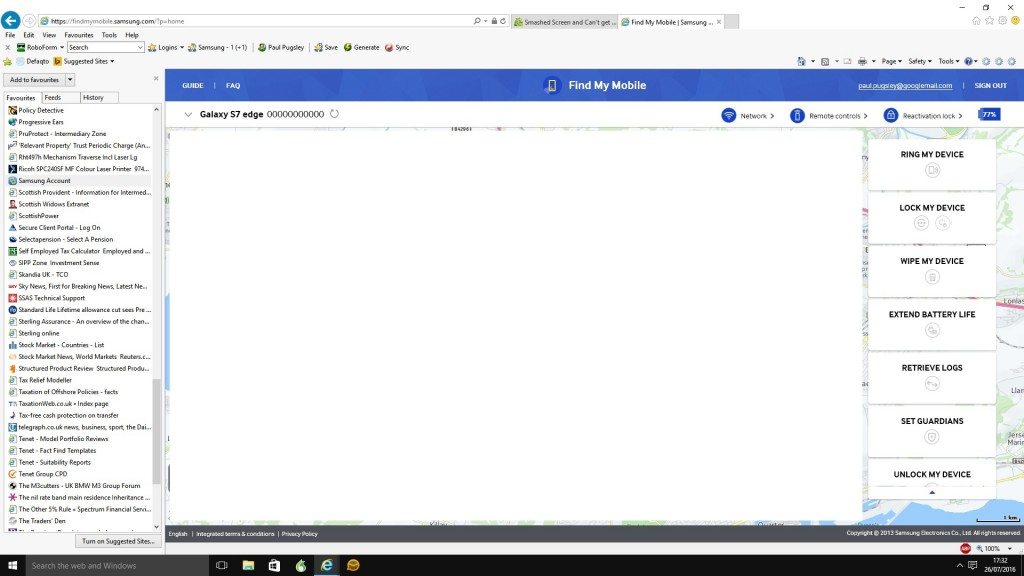It is always troublesome to lose your phone and not be able to find it. Sometimes, it is just around the house or office, and you must pull all the furniture to locate it. Sometimes, you forget it at some supermarket, gym or bar and can’t remember where it is. Things get worse if it’s in silent mode. In this guide, I will guide you on some methods which can be used to locate a lost Galaxy S7.
Using the below guide, you can see the location of your Galaxy S7 or S7 Edge on Google maps. In addition, you can track your S7 and perform several features on it remotely. For example, you can lock it and wipe all of its data once you are sure it got stolen, and you don’t want others to have access to your data. It is good to ensure your private information does not fall into the wrong hands.
Guide on How to Locate Lost Galaxy S7 Edge:
Two services can be used to perform remote actions on your phone. You can use them to locate lost Galaxy S7 or S7 Edge. One of them is Find my Device, which is from Google. You can use it if you have signed in to your Galaxy S7 using your Google/Gmail account. Another service is Samsung named Find my Mobile. Again, using a Samsung account, you can use this service if you ever log into your Galaxy S7.
Method 1 on how to locate lost Galaxy S7:
First, I will be covering all the features of Android Find my device; then, I will guide you on how to locate a lost Galaxy S7 using it. Android Find my Device is an online service that can be used in any browser. You can also download its app on some other smartphone. Using it, you can locate your Galaxy S7 Edge if you’re sure someone has stolen it, and there is no chance of retrieving your phone. In addition, you can permanently lock it and wipe its data.
Using Android Find my device, you can ring your Galaxy S7 even if it’s on silent. In any case, if your phone is silent and you know it is somewhere around home or office, you can’t locate it. Using this service, you can ring your phone. It will make your phone ring for like five minutes at maximum volume and once you get hold of your phone, press the power button to make it stop ringing.
- To start with, head over to Android Find My Device.
- A login screen will appear; enter your Google account credentials to log in to your account. The same Gmail account that you used to set up your Galaxy S7.
- Now you will see a map and your device’s name as in the screenshot below.
- Using it, you can either locate your phone on the map, wipe its data, lock it, or make it ring at maximum volume.

Android device manager al, known as Android Find my device shows the location where your phone was last online, along with the date and time it was there.
That’s it. If you didn’t have a google account, you are logged into your phone when it was lost. Next, move on to the following method that uses a Samsung account to perform actions remotely to locate the lost Galaxy S7 remotely.
Method 2 to ring or wipe or track lost Galaxy S7:
This method will use the Samsung Account to perform actions on your phone remotely. For example, if you have lost your Samsung Galaxy S7 and you are sure it’s somewhere around but silent, it won’t ring when you call.
- Then, you can use the Ring my phone option. Your Galaxy S7 will ring at its highest volume, even on silent or vibrate.
- Using this method, you can see your phone’s location on Google Maps.
- If you are sure, the phone is gone and stolen. You can wipe all the personal data, including pictures and contacts, from it.
- Samsung Find my Mobile also lets you delete all your registered cards and payment methods along with details from your lost Galaxy S7.
- You can also use this service to lock or unlock your S7 Edge.
So now let’s move on to how to use this service to Locate Lost S7 Edge:
- First of all, go to Samsung Find my Mobile.
- Log in using your Samsung account credentials. If you don’t remember your email or password, use the find email/password option right below the sign-in button.
- Once you have signed in, you will see several operations you can perform on your S7 remotely.
- If you want to see your phone on Google maps, click on locate my device, and it will show you the location of your Samsung Galaxy S7 where it was last online.
- If there are no chances of getting back your phone and you have lost hope of locating the lost Galaxy S7. You can wipe the data in it, including your credit cards and payment details. Everything will be wiped.
- You can also make it ring at its maximum volume if you know your phone is not stolen; it’s near somewhere. You don’t need to pull over your furniture. Using Ring my device, you can make your S7 Ring even if it is silent.
Note: This process won’t delete the data present on the external SD card of your phone.
That’s it. Suppose you have any issues or queries regarding how to locate the lost Galaxy S7. Let me know in the comments.
Also, give me feedback if you succeed in locating your lost S7. I know how frustrating it is to lose a phone. These days all our memories are essential data. Almost everything is on smartphones, including payment options. So, it is necessary to have optimal security on your phone and keep it backed up on the cloud. So even if you lose your smartphone, you can access your data using the Samsung Cloud. Along with that, if you have security on your phone like Passcode or security pattern, if anyone accesses your phone, that person won’t be able to access all your private data present on your phone.