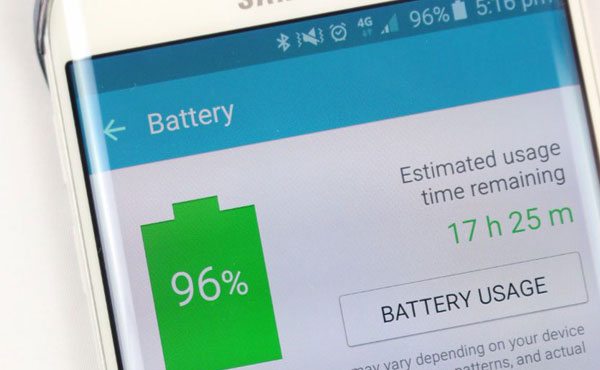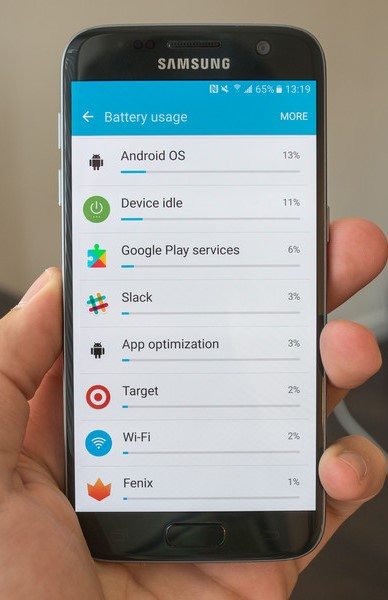Although the Galaxy S7 provides its users with a bigger and better battery pack of 3000 mAh than its predecessor, the Galaxy S6, which has 2550 mAh, users still struggle to save Battery and get more out of their device. To learn how to fix the Galaxy S7 battery life problem, just follow this guide to save battery power intelligently.
Users want their device to do more on it and do it for a very long time, but this is against all odds if you don’t want to keep charging your device occasionally.
Besides the big Battery, if you still find your Galaxy S7 to run out of juice sooner than you expect, here are a few tips and tricks to help you save battery life and get more time with your device without running to a power outlet to charge.
How to fix the Galaxy S7 battery life problem:
1 . Watch Active Apps
If your device has many apps installed, and the Battery is draining fast, you can go into the phone’s settings and diagnose the problem.
- Go to Phone Settings.
- Tap Battery and then Battery Usage.
Here,e you will find a list of apps that use the device battery. Frequently used apps will show you a percentage of usage of the specific app, impacting battery life.
On this screen, if you find any apps that impact the Battery without your consent, try turning off the background usage of that app; if you still see an app consistently draining the Battery, consider uninstalling it.
2. Check ‘Power Saving’ Settings
After you have identified and removed power-hungry apps, there are still other apps that are still using your phone’s background.
To handle this, you can head over to the App Power Saving settings
- Go to phone settings
- Tap Battery and then App Power Saving
When the app’s power-saving function is turned on, your device will monitor apps that haven’t been used for five or more days and restrict them from running in the background.
You can also set specific least used apps always to save power.
3. Uninstall Unused Apps
If you bought your phone from a carrier, it must have a lot of pre-loaded apps installed. These apps could drain your battery by running in the background.
So, it is just better to uninstall these pre-installed apps. To do this
- Go to phone settings
- Tap Application and then Application manager
- Tap More and then show system apps (To find all applications installed)
Go ahead and either uninstall or turn off the unnecessary bloatware.
4. Turn Off unused Wireless Communication
Whenever your phone is idle, or you don’t plan on using Bluetooth or WiFi for some time, turn them off to save some battery power.
You can quickly toggle them in the notification shade; tap the icons to turn them on or off quickly.
Turning off network notifications can help save a bit extra power
- Go to Wifi settings
- Tap More and then Advanced
- Turn off Network Notification (as well as any auto join hotspot settings)
5. Use Power Saving Mode
The Galaxy S7 has terrific built-in power-saving options that work pretty well. There is a power-saving mode and an ultra-power-saving mode, both of which are pre-configured according to your Battery’s power levels.
- Power saving mode will limit the phone’s performance, like turning off vibration and restricting access to specific location services for better battery savings. Toggle it on from the notification shade)
While the Ultrapower-saving mode switches your phone’s performance to minimum levels, this option should only be used when you want your phone to remain alive for as long as possible at critical battery levels.
That’s it. We hope this guide on how to fix the Galaxy S7 battery life problem works out for you. If you have any queries, let us know in the comments.