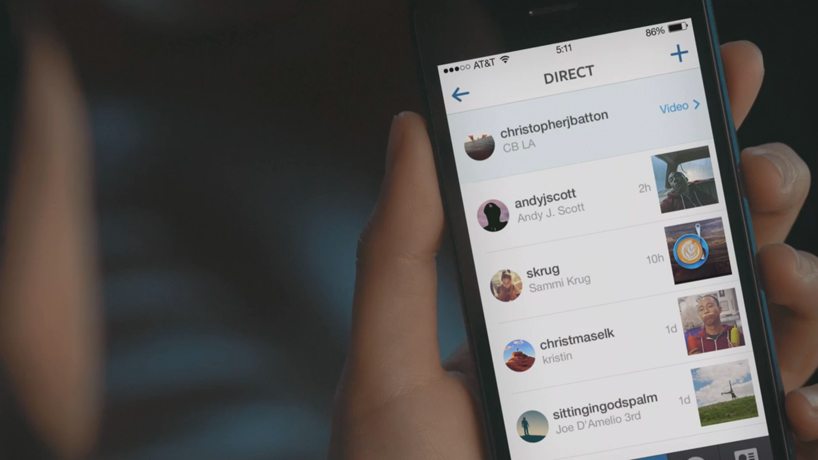Instagram has been a very popular photo-sharing social networking application over the past few years. Earlier, Instagram introduced its Direct Messages, also termed as DM, whereby users could share a photo directly with their friends. Furthermore, you can also send a message and have something to discuss in Direct Messages sent between the two Instagram users. In this guide, we will talk about how to mute Instagram Direct Messages. Now, Instagram has introduced group conversations through direct messages.
Additionally, learn how to disable the ‘Last Active’ status on Instagram.
Recently, Instagram has introduced a new update that allows users to share any picture from their Instagram feed as a Direct Message to anyone or a group of friends they choose. This new integration is quite simple to access. Once you open your Instagram feed and scroll to any picture, you may see an additional arrowhead button next to the regular like and comment buttons. Tapping on that arrowhead opens up a list of all your followers, and you may choose to send your desired picture as a Direct Message to an individual or a group of friends.
This feature is already in use, and users are taking full advantage of it. Although it may seem handy at certain points, there are times when a Direct Message is simply a nuisance, and one wishes not to be alerted every time a new DM arrives. The question is how to mute Instagram Direct Message notifications. Fortunately, we have a simple step-by-step guide to help you mute the notifications for any desired Direct Message.
Mute Instagram Direct Message Notifications:
This post will provide a step-by-step guide to muting Instagram direct message notifications for any desired direct message.
- Open the Instagram application on your device.
- Tap the Direct Message icon at the top right of your screen. Try scrolling to the top of your Instagram feed if the button is absent.
- Tap and open a Direct Message conversation.
- Once in, tap the ‘i’ button at the top right of the screen.
- Now, slide the ‘Mute Notifications‘ bar to the right to mute that Direct Message conversation.
This simple 5-step guide is all you need to know if you wish to mute Instagram direct message notifications. If you need any assistance, please don’t hesitate to leave a comment below, and we will respond as soon as possible.