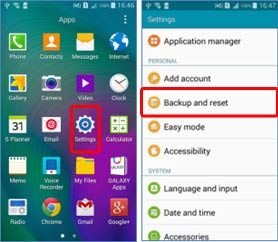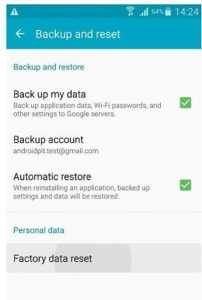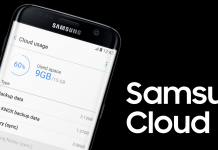Many things can cause data loss. If you do not want to lose important data, such as application data, passwords, pictures, music, and other files, then the best way to minimize data loss is to back up, which can be quickly restored. Backing up the Galaxy S6 is easy, and there are many platforms where backups can be stored.
Follow these simple steps to ensure your Samsung Galaxy S6 backs up your data. Four methods are available for S6 backup and restore; you can use any of these as needed.
Galaxy S6 Backup App Data
You can use this method for S6 Backup. With these steps, app data will automatically be restored when apps are reinstalled.
- Tap “Apps” on the home screen.
- Go to “Settings”.
- Swipe to “Personal” and tap “Backup & reset“.
- Check the “Back up my data” box to store your Wi-Fi password, account data, and other settings on Google’s servers.
Restore Backup on Galaxy S6:
Mark the “Automatic restore” checkbox.
Galaxy S6 Backup Contacts on Google Account:
Contacts can also be backed up and restored on your S6. You don’t need any external app for this.
- First of all, tap “Apps” from the home screen.
- Go to “Settings” and tap “Accounts“.
- Select the Google account with which you wish to sync contacts.
- Press “Menu” > “Sync now.”
Restore from a Google Account:
Register a Google account and allow it to sync contacts with your phone. It will sync all the references to a registered Google account.
Galaxy S6 Backup Media Files on Windows Computer:
- First, connect the Samsung Galaxy S6 to your computer using a USB cable.
- Now, swipe the “Status” bar down and then tap “Connected as a media device” > “Media device (MTP)“.
- When the AutoPlay window appears on your computer, click “Open device to view files.”
- Now, select the files you wish to back up on your computer.
- Copy the selected files and paste them in the desired location.
- Finally, safely disconnect your smartphone when the transfer is done.
Restore from a Windows PC:
- Connect the Smartphone to your PC.
- If necessary, enable “Media device (MTP)“.
- When the AutoPlay window appears on your PC, click “Open device to view files“.
- Open another Windows Explorer window and locate the path where you pasted the files on your computer.
- Select the files you want to restore.
- Copy and transfer the selected files to your phone (SD card or internal memory).
- Safely disconnect your smartphone when the transfer is done.
Galaxy S6 Backup on a Mac Computer:
Follow these three steps to install Samsung Kies on your Mac computer. If it is already installed on your Mac, then skip these steps.
- Navigate to Kies
- Click “Download for Mac OS.“
- Follow the instructions to install Kies on the Mac
After downloading and installing Samsung Kies, follow these steps to back up media files on a Mac.
- Connect the Samsung Galaxy S6 to your Mac computer via USB
- Swipe the “Status” bar down and tap “Connected as a media device” > “Media device (MTP)“
- Launch Kies on the Mac
- Click the “Back up / restore tab” in Kies
- Click the “Backup” tab and select all the checkboxes corresponding to the media files you want to back up.
- When you are done, click “Backup.“
- Safely disconnect your smartphone when the process is complete.
Restore from a Mac Computer:
- Connect the Samsung Galaxy S6 to your Mac computer via USB
- Enable “Media Device (MTP)” from the status area
- Launch Kies on the Mac
- Click the “Back up / restore” tab in Kies
- Open the “Restore” tab and mark all the checkboxes following the media files you want to restore
- Click “Restore.“
- Disconnect your smartphone safely when the process is complete.
That’s all; if you need further assistance, please don’t hesitate to contact us or ask questions in the comments. We are more than happy to help you if you need assistance regarding how to back up the Galaxy S6 and restore its data.